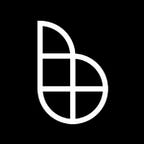Uniswap and Beyond — How To Buy $BP
For those who’d like to participate in our TGE, but have never used Uniswap before, we’ve prepared this step-by-step guide to help you purchase $BP on launch day.
To learn more about our TGE, including listing day tokenomics and our launch strategy and philosophy, check out this article.
Uniswap — What Is It?
Put simply, it’s a crypto exchange.
Many are introduced to crypto through what is known as a Centralized Exchange (or “CEX” for short)— some of the most well-known CEXs are Coinbase, Binance, and Huobi.
When utilizing a CEX, they function as a trusted third-party. You deposit funds with them (as you would a traditional bank or brokerage firm), and maintain a trading account to buy or sell various tokens on their platform.
Uniswap is what’s known as a Decentralized Exchange (or “DEX”).
With Uniswap and other DEXs, there is no need to trust a third-party to hold your funds in order to buy and sell tokens — you maintain full control over them. Rather than being sent to a CEX wallet and held there, funds remain in your private wallet.
If you’ve always used a CEX to trade crypto, then you may not have ever set up a private wallet before. There are various apps and services that make this task quite simple — MetaMask being one of the most popular.
For the purposes of this guide, we’ll assume you’re using MetaMask — but any of the three products above will work as well. Please consult their respective guides for specific instructions for those wallets.
Sending Funds To Your Private Wallet
Before buying $BP on Uniswap, you’ll need to send Ethereum to your private wallet. You can send other forms of crypto as well, but ETH will always be needed to pay gas fees — i.e. transaction fees — on Uniswap.
Depending on which CEX you are sending funds from, the process varies somewhat — but will always involve entering your private wallet address on their interface, and initiating a withdrawal transfer. In MetaMask, your private wallet address can be found at the top of the screen, directly underneath “Account 1”.
Buying On Uniswap
Once you’ve successfully sent ETH from your CEX account to your private wallet, you‘re ready to buy $BP. First, visit app.uniswap.org using whichever browser you chose to install the MetaMask extension on:
Next, click “Connect Wallet” and choose MetaMask:
Uniswap will now ask permission to connect with your wallet via MetaMask:
Once this is complete, your wallet is connected and ready to trade on Uniswap. To purchase $BP, we’ll need to click “Select a token” and manually paste the contract address — 0xdf290b162a7d3e0a328cf198308d421954f08b94 — into the correct field. The $BP token will then appear as pictured below:
Now, you’re almost ready to trade — but before we attempt a transaction, ensure the slippage is set to a value you’re comfortable with.
In short, “slippage” is the percentage of loss you’re willing to tolerate on a trade if the price changes during the period between when you submit it vs. when it’s processed.
For example, if I set the slippage to 1%, this means I’m willing to tolerate a 1% increase in token price, and still have the transaction go through successfully. If the price increases by more than 1%, the transaction will fail.
Adjust slippage by clicking the small gear icon at the top-right:
You’ll also notice other settings here — click the “?” to the right of each for a brief explanation of what each does. These can be left as defaults in for most users.
Now, we’re ready to buy. Use the top drop-down below “Swap” to choose the currency you’re using as payment. Common options include ETH, USDC, and USDT — but you can choose any token you hold as long as there’s liquidity available. Uniswap will automatically make the necessary transactions to convert assets from one type to another.
Since $BP is not available on Uniswap until October 4th, I’m going to complete a transaction using ETH to buy USDC instead:
After clicking “Swap”, the confirmation screen will appear. Take note of the gas fee (circled in red below) — MetaMask will suggest a fee which ensures your transaction is completed in a timely fashion, typically just a minute or two. However, transactions can take longer depending on network congestion.
Once you review your transaction, hit “Confirm”:
When you see the screen below, your transaction has been successfully submitted and is live on the blockchain. Click “View on explorer” to see details, including an estimated confirmation time.
Once the transaction is confirmed on the blockchain, the tokens will display on your MetaMask home screen:
MetaMask displays your ETH balance by default at the top-center; any other token balances will show below (assuming you’ve already added their contract address to your token list).
We hope this guide was helpful to anyone in our community who’s new to Uniswap. Feel free to visit our Telegram with any further questions, our admins are always here to help!
“With security as a given, we can open up our devices for collaboration. Using them like threads of yarn, the dreamers among us can weave together inventions we would have never thought to conceive.”
- Jonathan Manzi
Links: